The world of computer software is a vast and intricate one. It involves a lot of programming, error detection, and failure prompting. Have you ever tried opening a program on your computer only to receive an error alert? This scenario is almost unavoidable because the software is built for such feedback when there is “trouble.” You can diagnose and treat the errors using various troubleshooting methods. In this article, we will take an example of an error that occurs while opening Internet Explorer.
You can tackle this problem in three different ways, one of them being deleting and re-installing the latest version of Internet Explorer. The thing with updating IE is that there may be a software update patch available, and your computer failed to update automatically. If this doesn’t work, you can try to update windows for the problem that may generate from the operating system itself. Another alternative to fix this error is by disabling the Lync add-on within Internet Explorer.
Common Errors with Internet Explorer
Error 404
Error 404 is arguably the most common error people experience in Internet Explorer. It mostly occurs when the web browser cannot find the page or URL that you prompt to search on the internet. An excellent way to fix it is by cross-checking your URL and ensuring there is no spelling mistake. Sometimes the page you are looking for no longer exists, and that is why it may be bringing such an error.
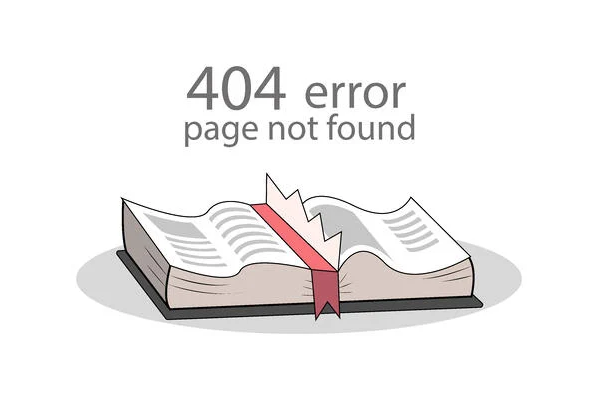
Internet Explorer Not Responding
This is another common error that comes when you have overloaded the Web browser with many tabs that may need an additional amount of processing power, which the computer may not handle. Therefore, the web browser shows the failure to alert the user of a freeze/hang of the software. The way to fix this is by avoiding overloading your browser with multiple tabs all at once.
Images/Videos Not Loading

Sometimes when you are loading a webpage. The page loads without images or videos. Internet Explorer is an old web browser and thus sometimes doesn’t support modern HTML or CSS. That is why sometimes this error may occur. How to fix it? Go to tools internet options advanced Multimedia, then check the box that says show pictures and videos.
Updates Not Installed
To use Internet Explorer seamlessly, you need to update the web browser constantly. Otherwise, you will get an error screen saying “updates not installed” when you try to access IE.
Errors on internet Explorer may be annoying. But they are quite easy to troubleshoot. All one needs to do is copy the error and look it up on a search engine, and you should find a quick solution to your error. …



 Most likely, your computer is displaying this error because the program you are trying to access is missing a DLL file. The best way to fix it is by navigating to your computer device and drives section and right-click. Scroll down and identify your computer’s properties, most importantly the bit capacity.
Most likely, your computer is displaying this error because the program you are trying to access is missing a DLL file. The best way to fix it is by navigating to your computer device and drives section and right-click. Scroll down and identify your computer’s properties, most importantly the bit capacity.